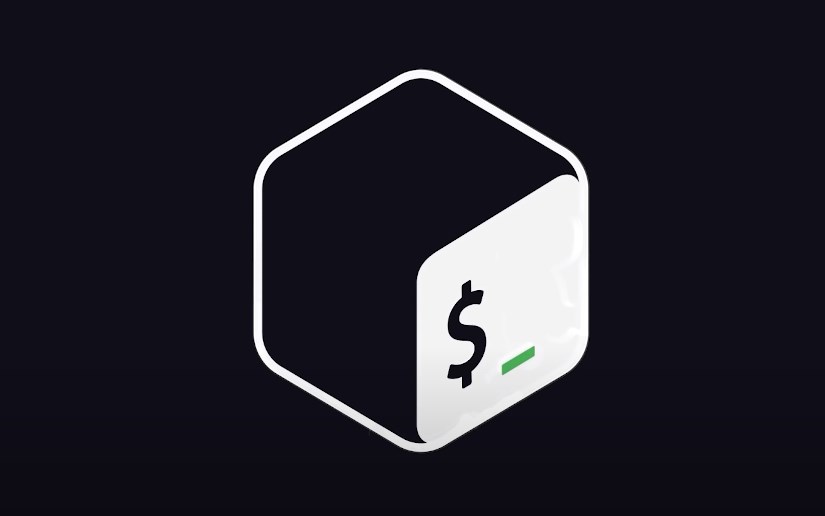Understanding how to effectively capture and validate user interactions is crucial when writing Bash shell scripts. This in-depth guide will explore various techniques to manage user responses effectively.
Whether you’re a beginner or have some experience with Bash scripting, this article aims to enhance your understanding of how to handle user interactions securely and proficiently.
Handling User Interactions in Bash Shell Scripts
Capturing user responses in Bash shell scripts can initially seem daunting, but with the right information and hands-on experience, it’s quite manageable.
This guide will delve into numerous ways of effectively gathering and validating user data, complete with example codes to clarify each concept.
Fundamentals of User Responses in Bash
The cornerstone for obtaining user data in a Bash shell script is the read command. This command captures a line of text entered by the user and stores it in a designated variable. For instance, the below code snippet gathers the user’s name and stores it in a variable called name.
echo "What is your name?"
read name
echo "Greetings, $name!"Upon executing this code, the user is asked to enter their name. The script then outputs a welcoming message, including the name entered by the user.
Guidelines for Requesting User Data
When asking for user data, clarity is of the essence. One effective approach is to utilize the echo command to print a clear and straightforward prompt. Here’s an example that requests both the user’s name and age:
echo "What is your name?"
read name
echo "How old are you?"
read age
echo "You are $name, and you are $age years of age."In this sample code, the script initially asks for the user’s name followed by their age, and then combines both data points in the final message.
Validation of User Entries
Ensuring the data entered by the user is in the appropriate format is vital. For instance, if querying the user for their age, confirm that the data entered is numerical. The next example employs an if statement to validate the input:
echo "How old are you?"
read age
if [[ $age =~ ^[0-9]+$ ]]; then
echo "You are $age years old."
else
echo "Incorrect entry. Kindly input a numerical value."
fiHere, the if statement ascertains whether the age is a number. If the input is valid, a message confirming the age is displayed; otherwise, an error message is shown.
Setting Default Values
Providing a default value can be a beneficial feature in case the user does not offer any data. The script below demonstrates how to set “John Doe” as a default name:
echo "What is your name? (Default is John Doe):"
read name
name=${name:-John Doe}
echo "You are identified as $name."The code snippet utilizes the ${name:-John Doe} syntax, which assigns “John Doe” as the default value for the variable name if the user doesn’t provide any input.
Capturing Multiple Data Points
In some instances, gathering multiple pieces of information is essential. For example:
echo "What is your name?"
read name
echo "How old are you?"
read age
echo "What's your address?"
read address
echo "You are $name, aged $age, and residing at $address."This script first asks for the user’s name and age and then inquires about their address. Subsequently, it displays a summary message that includes all the entered details.
Managing Data in Specific Formats
Sometimes, the input must conform to a particular structure. An example code for capturing a date in “yyyy-mm-dd” format is as follows:
echo "Provide a date in yyyy-mm-dd format:"
read dateEntry
if [[ $dateEntry =~ ^[0-9]{4}-[0-9]{2}-[0-9]{2}$ ]]; then
echo "The date given is $dateEntry."
else
echo "Invalid. Re-enter the date in yyyy-mm-dd format."
fiIn this scenario, an if statement checks the user’s input for adherence to the specified format. A confirmation or an error message is displayed accordingly.
Handling Inputs within Prescribed Limits
Occasionally, it is necessary to restrict the user’s input within a specified range. For instance, the code snippet below guides the user to input a number between 1 and 10:
echo "Type a number between 1 and 10:"
read digit
if [[ $digit -ge 1 && $digit -le 10 ]]; then
echo "You've chosen the number $digit."
else
echo "Entry not valid. Select a number between 1 and 10."
fiHere, the if statement evaluates whether the entered number falls within the designated range. A message will be shown based on the validity of the input.
Understanding how to solicit, validate, and manage user interactions in Bash shell scripts is crucial for anyone who deals with scripting on Unix-based systems.
By employing various techniques like data validation, default settings, and multiple inputs, scriptwriters can enhance both the reliability and user-friendliness of their programs. Master these techniques to create more robust, secure, and efficient Bash shell scripts.
Managing User-Provided Information in Bash Shell Code
In Bash shell programming, the read command plays a pivotal role in collecting data entered by a user. Essentially, this command gathers a line of text that the user types in, storing it in a designated variable. To illustrate, consider the following shell code that obtains a person’s name and saves it in the variable “name”:
echo "Kindly type your name:"
read name
echo "Greetings, $name!"Upon executing this script, the user will be instructed to type their name, and a message will subsequently be displayed, incorporating the provided name.
Offering Clear Instructions for User Data Collection
It’s crucial to provide explicit directives when asking for information from the user. Typically, the echo command can display a descriptive message outlining the necessary details. In the script below, the user is asked for both their name and age:
echo "Kindly type your name:"
read name
echo "Kindly type your age:"
read age
echo "You are $name and your age is $age."Here, sequential queries for the user’s name and then their age are executed, and a summary that combines both pieces of information is displayed.
Ensuring Correct User-Provided Data
Validation is key when it comes to user-supplied data. Say you’re asking for the user’s age; you would want to confirm that the given value is numerical. The ensuing shell script employs an if statement to perform this verification:
echo "Kindly type your age:"
read age
if [[ $age =~ ^[0-9]+$ ]]; then
echo "You are $age years old."
else
echo "Incorrect data. Please provide a numerical value."
fiHere, the if statement examines whether the provided age is numerical. A relevant message is displayed based on the validation outcome.
Implementing Fallback Values in Bash Shell Programming
There are scenarios where you may want to implement a default value for a variable, should the user skip providing an input. The example code below demonstrates this:
echo "Kindly type your name (default is Jane Doe):"
read name
name=${name:-Jane Doe}
echo "You are $name."If the user does not enter any data for their name, the script defaults to using “Jane Doe” as a fallback, using the ${name:-Jane Doe} syntax.
Capturing Varied User-Provided Information
At times, a script might need multiple data types from a user. Take a look at the subsequent example:
echo "Kindly type your name:"
read name
echo "Kindly type your age:"
read age
echo "Kindly type your address:"
read address
echo "You are $name, aged $age, residing at $address."This script requests the user’s name, age, and address, eventually displaying a summary containing all the gathered information.
Soliciting User Responses from a Predetermined List
On certain occasions, it’s essential to restrict the user to a set of predetermined choices. For instance, the following script asks the user to select their preferred color from “red,” “green,” or “blue”:
echo "Please specify your preferred color (choices are red, green, blue):"
read color
if [[ $color == "red" || $color == "green" || $color == "blue" ]]; then
echo "You have selected $color as your preferred color."
else
echo "Invalid selection. The options are red, green, or blue."
fiHere, an if statement confirms whether the user’s choice is among the pre-listed color options. An appropriate message is then displayed accordingly.
Invaluable Techniques for Skillful Management of User Input
Looping for Repeated Queries
There are instances where a shell script might need to repeatedly query the user for information. In such scenarios, implementing a loop structure—like a while or for a loop—can be an invaluable technique. For example, you might want to collect a series of numbers from the user until they decide to stop.
A while loop can continue to prompt the user for new numbers, terminating only when the user provides a specific ‘exit’ command. This method not only automates the repetitive process but also enhances the user experience by offering a more dynamic interaction.
Using Timed Input
In certain situations, it might be beneficial to limit the time allocated for a user to provide input. Bash scripts can be set up to wait for input for a specified time duration, after which a default action is taken.
By employing the -t option with the read command, scripts can specify the number of seconds to wait before proceeding. This is especially useful in scripts that need to be automated or run under time-sensitive conditions.
Hidden Input
When dealing with confidential information like passwords, the -s flag can be used in conjunction with the read command. This suppresses the display of the characters typed by the user, thereby enhancing the security of the data being collected.
It is an indispensable feature when writing scripts that handle sensitive or classified information, offering an additional layer of security against potential threats.
Case Sensitivity
Bash is inherently case-sensitive, and this can lead to issues when comparing strings. For example, “Apple” and “apple” would not be considered the same. To counteract this, Bash offers built-in string manipulation and comparison tools that can either ignore case sensitivity or convert strings to a uniform case (either all upper-case or all lower-case) before performing comparisons. This ensures that user input is evaluated accurately, irrespective of case variations.
Common Shortcomings and Strategies to Counter Them
Overlooking Validation
A common and costly error in Bash scripting is the failure to validate user input. Proper validation ensures that the input not only exists but also adheres to expected formats and constraints.
Neglecting this step could leave a script vulnerable to errors and even security risks. Therefore, it’s crucial to include conditional statements to rigorously validate the data before proceeding to process it.
Poor Instructions
Clear and accurate instructions are vital for capturing correct and useful user input. Confusing or ambiguous directives can lead to misinterpretations, resulting in faulty or unanticipated script behavior.
To prevent this, always incorporate explicit prompts that outline precisely what is expected from the user, even going as far as offering examples when necessary.
Ignoring Default Values
Many novice scripters forget to define fallback or default values for variables, which can lead to unexpected script behavior or even errors in execution. By using the ${variable:-default_value} syntax in Bash, the script can proceed smoothly even when the user fails to provide a particular piece of information.
Advancing Your Skillset: Topics for Further Study
Regular Expressions
Regular expressions, or regex, provide a powerful mechanism for pattern matching and can significantly augment the process of validating user input. By defining a pattern that the input should match, scripts can automatically filter out any undesirable or incorrect values, enhancing both security and efficiency.
Stream Redirection
Understanding Bash’s advanced input and output redirection features can greatly improve script versatility. For instance, input can be read from a file instead of the terminal, or output can be appended to an existing file rather than displayed on the screen. Such techniques offer greater control and flexibility, thereby elevating the script’s functionality and scope of use.
Custom Functions
Designing custom functions specifically for input validation can yield more modular and maintainable code. Functions can be reused across different parts of a script or even across multiple scripts, thereby reducing redundancy.
This encapsulation of functionality also makes debugging and updating much simpler, making it an excellent practice for those aiming to write advanced, robust Bash scripts.
Conclusion
Effectively managing user responses in Bash shell programming can indeed seem daunting, but it’s certainly manageable with proper understanding and consistent practice. This article has covered a wide range of topics, from the basics of gathering user data to advanced topics for those looking to expand their skills.
Utilizing the read command, offering clear instructions, validating data, setting default values, and handling a variety of user responses are just a few of the essential techniques covered. Equipped with this knowledge, you are well on your way to mastering the art of handling user input in Bash shell scripting.