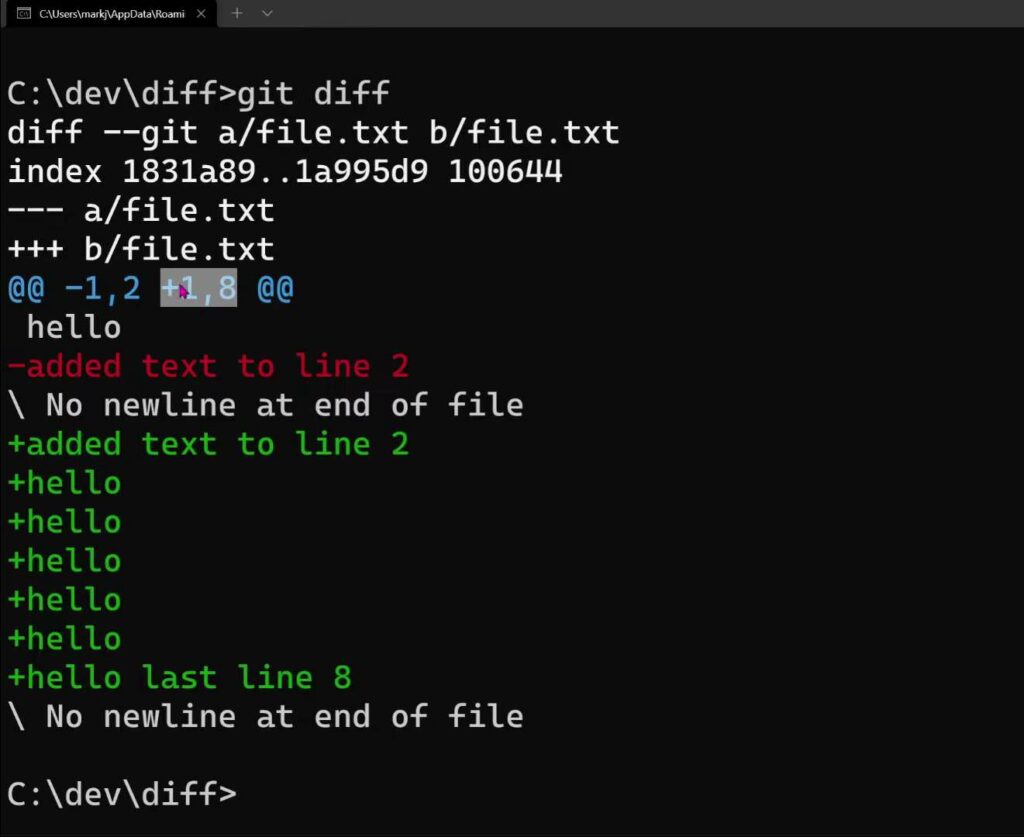Git stands as an indispensable instrument within the realm of software development, serving both as a pivotal tool for version control and an indispensable facilitator of collaborative efforts. Amidst its vast array of commands, one command, namely ‘git diff,’ emerges as exceptionally valuable, offering an insightful means of scrutinizing alterations made between commits, branches, and beyond. However, let us delve deeper into the intricacies of ‘git diff –name-only’—what precisely does it entail?
Understanding the Intricacies of Git Diff and its Variations
1. An Introduction to git diff:
At the heart of Git’s powerful version control system lies the git diff command, a tool designed to showcase the differences between two distinct Git objects, such as commits. When a user deploys the basic git diff command without any additional parameters, the command will lay out a comprehensive breakdown of the changes made, presenting alterations line by line. This detailed overview is invaluable for developers who wish to grasp the nuances of every modification made in their codebase.
2. The Specialty of git diff –name-only:
For situations where developers are more interested in getting a concise overview rather than an exhaustive breakdown, the –name-only option comes to the rescue. Incorporating this option with the git diff command transforms its output, honing in on just the filenames of the modified files without diving into the specifics of the changes themselves.
In essence, git diff –name-only is tailored for those who are looking for a quick summary of impacted files in their repository, devoid of the intricacies of the edits made. It offers an immediate bird’s eye view, allowing users to swiftly identify the scope of the changes and which files have been affected. This can be particularly useful in scenarios where one needs to quickly gauge the extent of modifications or when working in large projects where pinpointing the changed files swiftly can save valuable time.
Utility of the git diff –name-only Command
The git diff –name-only command is a powerful tool within the Git version control system. It offers users a streamlined way to identify modified files without getting into the specifics of each alteration.
Applications and Benefits:
Efficient Change Tracking: Imagine managing a project with hundreds or even thousands of files. With every update or modification, tracking each change can become a daunting task. The command proves invaluable when there’s a need to swiftly pinpoint which files underwent changes without delving into each alteration’s details.
Scripting and Automation: When embarking on more complex tasks, such as scripting or automating certain processes, knowing just the file names is often sufficient. This command provides the output in a concise manner, making it easier to use as an input for other operations or commands.
Command Example and Explanation:
For a practical insight, consider the following:
$ git diff --name-only
README.md
src/index.js
src/components/Button.jsHere, the git diff –name-only command illuminates that three distinct files, namely README.md, src/index.js, and src/components/Button.js, have undergone modifications. However, this particular command variation doesn’t delve into the specifics of those modifications.
To explore the exact nature of the changes made, the plain git diff should be employed, devoid of the –name-only option.
Extended Capabilities:
The inherent function of git diff –name-only is to analyze the working tree. However, for users aiming to compare specific commits, the command can be enhanced with additional arguments. For instance:
git diff --name-only <commit1>..<commit2>This allows for a comparison between two distinct commits, showcasing only the names of files that exhibit changes.
Conclusion
The git diff –name-only command stands as an instrumental feature for Git users. By offering a swift means to identify modified files without presenting detailed changes, it becomes a time-saver, especially in large projects or when streamlined information is a priority.