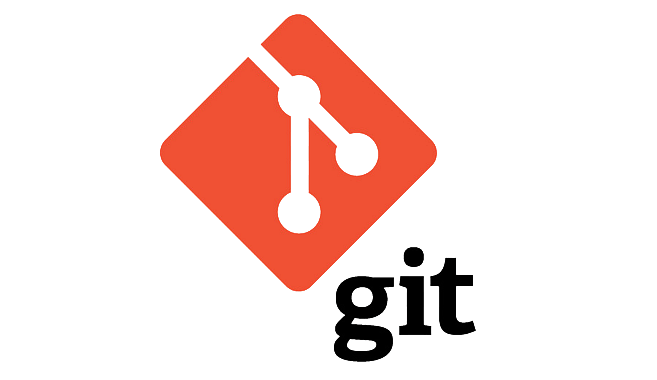Git Diff Stat stands as a vital command for developers, offering insight into the alterations within your code’s various versions. In this all-encompassing guide, we aim to not just demystify Git Diff Stat but also provide valuable insights, tips, and tricks to unlock its potential for more efficient version control.
Understanding Git Diff Stat
Git Diff Stat serves as a command-line tool that aids in visualizing changes within your codebase. It provides a summary of modifications, detailing the number of added and deleted lines in each file. This tool is particularly useful for gaining a quick overview of project alterations, facilitating progress tracking and effective collaboration.
How to Utilize Git Diff Stat
To invoke Git Diff Stat, execute the following command:
git diff --statThis command will present a list of modified files along with the number of lines added and deleted in each file.
Discover more examples how to use Git Diff command in this video
Analyzing Git Diff Stat Output
Interpreting the statistics generated by Git Diff Stat involves understanding several columns:
- Modified Files: Lists the files that have undergone changes;
- +/-: These symbols indicate additions (+) or deletions (-) in each file;
- Insertions: Represents the total number of added lines in each file;
- Deletions: Displays the total number of lines removed in each file.
Tips for Efficient Usage
Now that you are well-versed in the basics, let’s delve into some tips to elevate your Git Diff Stat experience:
- Limit Output to Specific Commits: To focus Git Diff Stat output on a specific commit range, use the following command:
git diff --stat commit1..commit2Replace commit1 and commit2 with the desired commit hashes or branch names.
- Use Git Diff Stat with Pull Requests: When reviewing pull requests in collaborative projects, include the branch or commit range to see the code modifications made. Execute:
git diff --stat origin/master..feature-branch- Customize Output Format: Customize Git Diff Stat’s output format as per your preferences. For instance, to display the full path of each modified file, use:
git diff --stat --name-only- Combine with Other Git Commands: Enhance your analysis of changes by combining Git Diff Stat with other Git commands. To see staged changes before committing, pair it with –cached:
git diff --stat --cachedAdvanced Git Diff Stat Techniques
Now, let’s delve deeper into advanced techniques and real-world examples to further enhance your Git Diff Stat proficiency.
Exclude Certain Files: To exclude specific files or directories from the Git Diff Stat output, use the `–` option followed by the path to exclude:
git diff --stat -- :!path/to/exclude/Detailed File Changes: For a more detailed look at changes within a specific file, use Git Diff Stat with the `–patch` option:
git diff --stat --patch file.txtCompare Working Directory with Staging Area: Understand differences between your working directory and staged changes using:
git diff --stat --cachedVisualize Changes Over Time: Visualize changes over a specific time frame, such as the last week or month:
git diff --stat HEAD@{7.days.ago}Generate Output for Documentation: Maintain project documentation alongside your code by using Git Diff Stat to generate statistics for documentation files:
git diff --stat --name-only -- '*docs/*'Real-world Examples
Let’s explore how Git Diff Stat can be applied in real-world scenarios:
Example 1: Code Review: When reviewing a colleague’s pull request in a team project, efficiently overview the modifications:
git diff --stat origin/master..pull-request-branchExample 2: Identifying Large Changes: In a large codebase, identify substantial changes by highlighting files with significant insertions or deletions:
git diff --stat -- 'path/to/large/files/*'Conclusion
With advanced techniques and real-world examples, you now possess a comprehensive understanding of how to maximize Git Diff Stat. Whether you’re a solo developer or part of a collaborative team, this tool proves invaluable for version control and code collaboration.
By mastering Git Diff Stat, you can streamline your workflow, identify issues early, and ensure your projects stay on track. Begin implementing these techniques today to elevate your development experience.