Node.js 16 brings exciting features and performance improvements. In this comprehensive guide, we’ll explore three methods to install Node.js 16 on your Ubuntu 16.04 system. Choose the one that suits your needs best.
Method 1: NodeSource Repository
NodeSource is your go-to source for enterprise-grade Node.js support. They maintain a repository with the latest Node.js versions. Here’s how to install Node.js 16 and npm from NodeSource:
Step 1: Enable NodeSource Repository
As a sudo privileged user, run the following command to enable the NodeSource repository:
| $ curl -sL https://deb.nodesource.com/setup_16.x | sudo -E bash – |
This command adds the NodeSource repository key and creates an apt source repository file for installation.
Note: If you need a different Node.js version, replace “setup_16.x” with your desired version, like “setup_14.x” for Node.js 14.
Step 2: Install Node.js and npm
Now, you can install Node.js and npm using the following command:
| $ sudo apt install nodejs |
Step 3: Verify Installation
Check the installed versions of Node.js and npm to confirm:
| $ node –version |
Output:
| v16.9.0 |
| $ npm –version |
Output:
| 8.0.0 |
Method 2: Node Version Manager (NVM)
Node Version Manager (NVM) is a developer’s best friend for managing Node.js versions. Here’s how to install Node.js 16 using NVM:
Step 1: Install NVM
Download and install NVM with this command:
| $ curl -o- https://raw.githubusercontent.com/nvm-sh/nvm/v0.35.3/install.sh | bash |
After installation, restart your terminal or run the provided commands to use NVM immediately.
Verify NVM installation:
| $ nvm –version |
Output:
| 0.35.3 |
Step 2: Install Node.js and npm
Use NVM to install Node.js 16:
| $ nvm install 16 |
Set Node.js 16 as the active version:
| $ nvm use 16 |
Confirm the installation:
| $ node –version |
Output:
| v16.9.0 |
Method 3: Ubuntu Default Repository
Node.js and npm are also available in the default Ubuntu repositories. Here’s how to install them:
| $ sudo apt update$ sudo apt install nodejs npm |
Check the Node.js version:
| $ nodejs –version |
Output:
| v16.9.0 |
Development Tools
For compiling and installing native add-ons from npm, you’ll need development tools. Install them with this command:
| $ sudo apt install build-essential |
Uninstall Node.js
If you ever need to remove Node.js and npm, use this command:
| $ sudo apt remove nodejs npm |
Comparison Table
| Method | Description |
|---|---|
| NodeSource Repository | Focuses on enterprise support for Node.js. Maintains the latest Node.js versions. Requires adding the NodeSource repository key and an apt source repository file. Allows installation of specific stable and latest Node.js versions. |
| NVM (Node Version Manager) | Enables managing multiple active Node.js versions. Facilitates installation and uninstallation of specific Node.js versions. Requires downloading and installing the NVM script. Provides flexibility in choosing Node.js versions. |
| Ubuntu Default Repository | Offers Node.js and npm packages from default Ubuntu repositories.Uses simple apt commands for installation. Renames the Node.js executable to “nodejs” to avoid conflicts. Suitable for basic installations from official sources. |
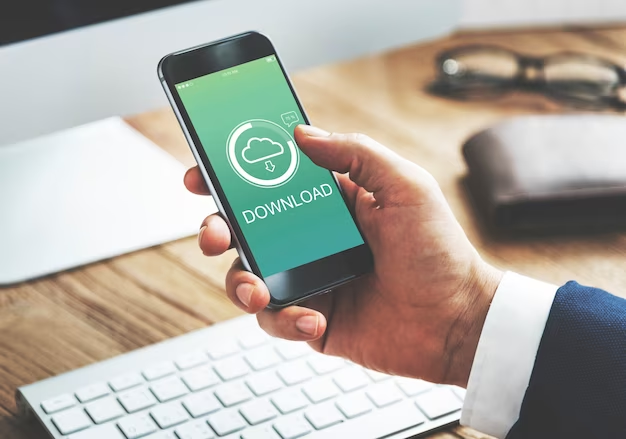
Video Guide
In order to finally answer all your questions, we have prepared a special video for you. Enjoy watching it!
Conclusion
In this comprehensive guide, we explored three distinct methods for installing Node.js 16 on your Ubuntu 16.04 system. Each approach offers its advantages, from enterprise-grade support and the latest Node.js versions through NodeSource to the flexibility of managing multiple Node.js versions with NVM, to the simplicity of the default Ubuntu repository.
Ultimately, the choice of installation method depends on your specific requirements and preferences. Whether you prioritize stability, flexibility, or convenience, you now have the knowledge to set up Node.js and NPM tailored to your needs on your Ubuntu 16.04 machine.
If you encounter any issues during installation or have questions, doubts, or feedback, please don’t hesitate to leave a comment below.
FAQ
Node.js is a runtime environment that allows you to execute JavaScript on the server-side. It’s widely used for building scalable and efficient web applications. Installing Node.js on Ubuntu 16.04 provides you with access to the latest features and security updates, enabling you to develop and run modern web applications.
The choice between LTS (Long-Term Support) and the latest release depends on your project’s requirements. LTS versions offer stability and extended support, making them suitable for production environments. The latest releases provide cutting-edge features but may have less long-term support. Consider your project’s needs when making this decision.
NVM, or Node Version Manager, is a tool that simplifies managing multiple Node.js versions on your system. It allows you to switch between different versions effortlessly, making it ideal for developers who work on projects with varying Node.js requirements.
Yes, Node.js and NPM are typically bundled together in the same package. When you install Node.js using any of the methods mentioned in this guide, NPM is included by default.
