YouTube-dl stands out as a paramount and invaluable open-source command-line utility designed specifically for Linux systems. It empowers users to effortlessly procure videos from a multitude of websites such as YouTube, Dailymotion, Facebook, Google Video, Yahoo, and numerous analogous platforms. This software is intricately woven into the Python-based library, necessitating the presence of Python for its installation and utilization.
Notably, YouTube-dl extends its reach beyond the Linux ecosystem, providing compatibility with various operating systems, including Windows, Linux, and Mac.
Furthermore, YouTube-dl boasts an impressive feature set, including the capability to resume interrupted video downloads. In the event of an interruption during the download process, the application seamlessly recommences from the point of interruption.
This tutorial will elucidate the process of installing YouTube-dl and its practical application on the Ubuntu 20.04 Linux distribution.
Prerequisites:
In preparation for installing YouTube-dl on your Ubuntu 20.04 Linux Operating System, it’s essential to ensure that certain prerequisites are met. These prerequisites serve as the foundation for a smooth installation process and effective use of the software.
- Operating System Compatibility: The first prerequisite is having a server or system that runs on the Ubuntu 20.04 Operating System. This particular version of Ubuntu provides a stable and reliable environment for YouTube-dl to operate seamlessly. Ensure that your system is running Ubuntu 20.04 or a compatible derivative to proceed with the installation;
- Sudo Privileges: Additionally, you must have a user account with sudo privileges. Sudo, short for “superuser do,” allows authorized users to execute administrative commands. These privileges are necessary for tasks like installing software and making system-wide configurations. If you don’t have sudo access, you may need to contact your system administrator or modify your user settings to grant the required permissions.
Updating the System
It is standard practice to update and upgrade system packages before installing new software on your Ubuntu system. To perform these essential updates and upgrades, you can use the following commands:
$ sudo apt-get update –y
$ sudo apt-get upgrade –yAfter updating your system, remember to reboot it to ensure that all the changes take effect.
Installing YouTube-dl on Ubuntu 20.04
In this guide, the easiest method to install YouTube-dl on any Ubuntu 20.04 system will be demonstrated. Before proceeding with the YouTube-dl installation, it’s essential to ensure that the required ‘curl’ package is installed on your system. To do so, execute the following command:
$ sudo apt-get install curl –yOnce you have successfully installed ‘curl’, proceed to download ‘youtube-dl’ to your system using the following curl command:
$ curl –L https://yt-dl.org/latest/youtube-dl -o /usr/bin/youtube-dlNext, modify the permissions for this downloaded binary file using the following command:
$ sudo chmod 755 /usr/bin/youtube-dlAt this point, YouTube-dl has been successfully installed and is fully operational on your system.

Exploring YouTube-dl Functions
Now that YouTube-dl is successfully installed and operational on your system, you can employ the following command to explore all the available options and functionalities it offers:
$ youtube-dl –h
YouTube-dl offers extensive support for various video formats, including MP4, 3GP, WebM, and FLV. You can ascertain the available video formats for any video using the following command:
$ youtube-dl –F
The output will resemble the following, listing all the available formats for the video:
Output:
[info] Available formats for j_JgXJ-apXs:
format code extension resolution note
139 m4a audio only DASH audio 56k , m4a_dash container, mp4a.40.5@ 48k (22050Hz), 756.44KiB
249 webm audio only DASH audio 56k , opus @ 50k, 724.28KiB
250 webm audio only DASH audio 69k , opus @ 70k, 902.75KiB
171 webm audio only DASH audio 110k , vorbis@128k, 1.32MiB
251 webm audio only DASH audio 122k , opus @160k, 1.57MiB
140 m4a audio only DASH audio 146k , m4a_dash container, mp4a.40.2@128k (44100Hz), 1.97MiB
278 webm 256×144 144p 97k , webm container, vp9, 24fps, video only, 1.33MiB
160 mp4 256×144 DASH video 102k , avc1.4d400c, 24fps, video only, 731.53KiB
133 mp4 426×240 DASH video 174k , avc1.4d4015, 24fps, video only, 1.36MiB
242 webm 426×240 240p 221k , vp9, 24fps, video only, 1.74MiB
134 mp4 640×360 DASH video 369k , avc1.4d401e, 24fps, video only, 2.90MiB
243 webm 640×360 360p 500k , vp9, 24fps, video only, 4.15MiB
135 mp4 854×480 DASH video 746k , avc1.4d401e, 24fps, video only, 6.11MiB
244 webm 854×480 480p 844k , vp9, 24fps, video only, 7.27MiB
247 webm 1280×720 720p 1155k , vp9, 24fps, video only, 9.21MiB
136 mp4 1280×720 DASH video 1300k , avc1.4d401f, 24fps, video only, 9.66MiB
248 webm 1920×1080 1080p 1732k , vp9, 24fps, video only, 14.24MiB
137 mp4 1920×1080 DASH video 2217k , avc1.640028, 24fps, video only, 15.28MiB
17 3gp 176×144 small , mp4v.20.3, mp4a.40.2@ 24k
36 3gp 320×180 small , mp4v.20.3, mp4a.40.2
43 webm 640×360 medium , vp8.0, vorbis@128k
18 mp4 640×360 medium , avc1.42001E, mp4a.40.2@ 96k
22 mp4 1280×720 hd720 , avc1.64001F, mp4a.40.2@192k (best)
Now, you have the option to select the desired format for downloading the video using the -f flag, as shown below:
$ youtube-dl –f 18
The command mentioned above will fetch the video in MP4 format with a resolution of 640×360:
Output:
[youtube] j_JgXJ-apXs: Downloading webpage
[youtube] j_JgXJ-apXs: Downloading video info webpage
[youtube] j_JgXJ-apXs: Extracting video information
[youtube] j_JgXJ-apXs: Downloading MPD manifest
[download] Destination: Lucknow se Aaya Mera Dost (Become YouTuber) | Vlog.mp4
[download] 100% of 6.90MiB in 00:47
You can also download YouTube videos in MP3 audio format using the following command:
$ youtube-dl
You can also download all videos from a specific YouTube channel by using the channel’s URL, as demonstrated below:
$ youtube-dl –citw
YouTube-dl also functions effectively when used within a proxy network. If you are utilizing a proxy network, you can employ YouTube-dl as depicted below:
$ youtube-dl –proxy http://proxy-ip:port https://www.youtube.com/watch?v=uooY7-eKAeA
You can also download multiple videos using YouTube-dl by creating a text file containing the list of videos and then executing the following command:
$ youtube-dl –a video-list.txt
Installing the YouTube-dl GUI (youtube-dlg)
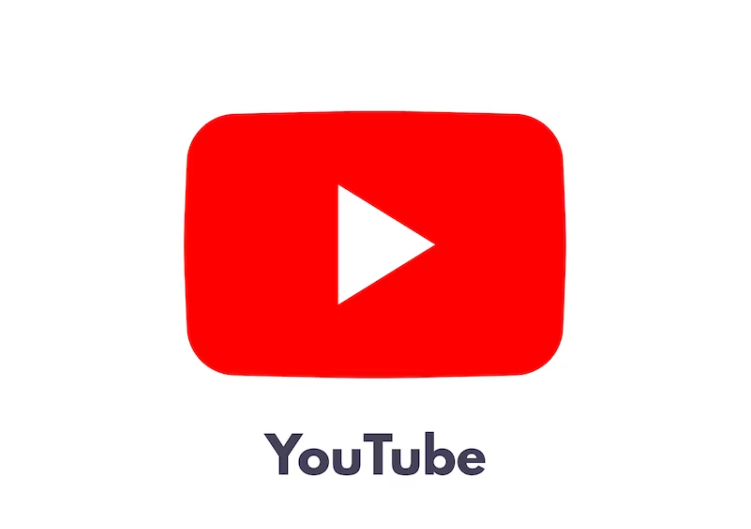
An alternative to the command-line interface for YouTube-dl is the graphical tool called youtube-dlg, which provides an intuitive interface for video downloads. If you prefer a graphical video download tool, youtube-dlg is an excellent choice. It’s a free and open-source application developed in wxPython.
However, please note that the youtube-dlg repository is not included in the default Ubuntu system repositories. To install youtube-dlg, you will need to configure the repository manually.
You can add the youtube-dlg repository to your system by executing the following commands:
$ sudo add-apt-repository ppa:nilarimogard/webupd8
$ sudo apt-get update –y
Following the repository update, you can install youtube-dlg using the apt-get command, as illustrated below:
$ sudo apt-get install youtube-dlg –y
You are now ready to install either youtube-dl or youtube-dlg on your system or server, enabling you to effortlessly download videos from various websites.
Conclusion
In this tutorial, you have successfully learned how to install youtube-dl on your Ubuntu 20.04 operating system and have explored its versatile applications. With this knowledge, you are now well-prepared to download videos from YouTube and other supported websites using this powerful tool. Your ability to utilize youtube-dl opens up a world of possibilities for accessing and saving multimedia content according to your preferences and needs. Enjoy seamless video downloading!
