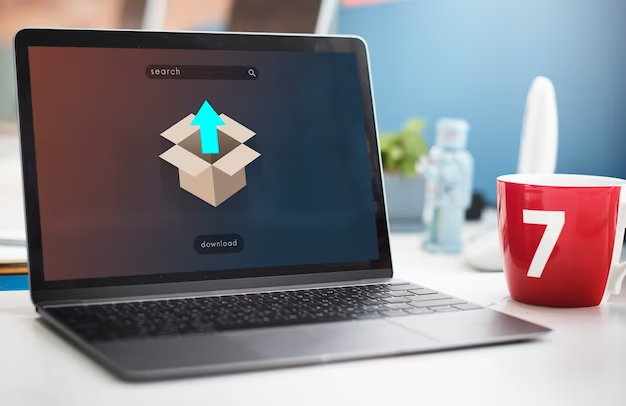In the vast realm of Linux operating systems, CentOS and Redhat Linux hold a significant place. These robust distributions are known for their stability and versatility. One essential aspect of managing a Linux system is keeping track of installed packages. Whether you’re an experienced sysadmin or just starting your Linux journey, knowing how to list all installed packages is a fundamental skill. In this guide, we’ll delve into various methods, commands, and techniques to help you accomplish this task effortlessly.
Methods to List Installed Packages
Using RPM Package Manager
The RPM package manager is a powerful tool for managing software packages in CentOS and Redhat Linux. To list all installed packages, open your terminal and execute the following command:

This command will display a list of all installed packages on your system. It’s a straightforward method to get a quick overview.
Yum Package Manager
Yum, or Yellowdog Updater, Modified, is another utility frequently used to manage packages in Redhat-based systems. You can use it to list installed packages by running:

Yum provides more detailed information and can be particularly useful when you need to search for specific packages or dependencies.
DNF Package Manager
Newer Redhat systems have transitioned to the DNF package manager. To list installed packages using DNF, enter the following command:
DNF is an improved version of Yum and offers better performance and dependency resolution.
Advanced Techniques
Sorting Packages
Sometimes, you may want to sort the list of installed packages alphabetically. You can achieve this by piping the output of the RPM command to the sort command:

This command will provide you with an alphabetically sorted list of installed packages.
Output to a File
If you need to save the list of installed packages for future reference, you can redirect the output to a text file:

This will create a file named installed_packages.txt containing the list.
Exploring Package Information
Detailed Package Information
To retrieve detailed information about a specific package, use the rpm -qi command followed by the package name. For example:

This command will display comprehensive information about the Bash package.
Filtering Packages
Filtering the package list can be helpful when you’re searching for packages related to a specific category or purpose. You can use grep to filter the results:

Replace keyword with the term you want to search for.
Comparison Table: RPM vs. Yum vs. DNF
Let’s compare the three methods we’ve discussed for listing installed packages:
| Method | Command | Pros | Cons |
|---|---|---|---|
| RPM Package Manager | rpm -qa | Quick and simple | Limited package information |
| Yum Package Manager | yum list installed | Comprehensive package details | Slower than DNF |
| DNF Package Manager | dnf list installed | Fast and efficient | Limited support on older OS |
Managing Package Updates
Keeping your installed packages up to date is crucial for system security and performance. Here are some methods to manage package updates:
Updating All Packages
You can easily update all installed packages using the package manager of your choice:
- RPM: sudo yum update;
- Yum: sudo yum update;
- DNF: sudo dnf update.
This will ensure that your system is running the latest versions of all installed software.
Updating Specific Packages
Sometimes, you might want to update only specific packages. Use the following command format:
- RPM: sudo yum update package-name;
- Yum: sudo yum update package-name;
- DNF: sudo dnf update package-name.
Replace package-name with the name of the package you want to update.
Alt:How to List Installed Packages on CentOS with Yum or RPM, Video
Checking for Updates
Before updating, it’s a good practice to check for available updates without actually performing the update. You can do this with the following commands:
- RPM: sudo yum check-update;
- Yum: sudo yum check-update;
- DNF: sudo dnf check-update.
This will display a list of packages that have updates available.
Package Management Tools
Linux offers various graphical and command-line tools for managing packages efficiently. Here’s a comparison table of some popular package management tools:
| Tool | Interface | Distributions Supported | Features |
|---|---|---|---|
| Synaptic | Graphical | Debian-based | User-friendly interface, package browsing |
| GNOME Software | Graphical | Various | Software discovery, installation, removal |
| Aptitude | Terminal | Debian-based | Advanced package management, dependency resolution |
| Zypper | Terminal | openSUSE | RPM package management, system update |
| Pacman | Terminal | Arch Linux | Simple and efficient, rolling release model |
Conclusion
Managing installed packages in CentOS or Redhat Linux is a vital task for system administrators and enthusiasts alike. Whether you prefer the simplicity of RPM, the familiarity of Yum, or the efficiency of DNF, you now have the knowledge to list and explore your system’s software components. With these techniques, you can maintain your Linux system with confidence and precision.